If you have already connected your Facebook™ account to SegMate and are trying to sync a new or existing Fanpage and it is not showing in the list of synced Fanpages, please follow the instructions below.
1. First, disconnect your Facebook™ account by navigating to Settings->Fanpages and click the "FB Logout" button.
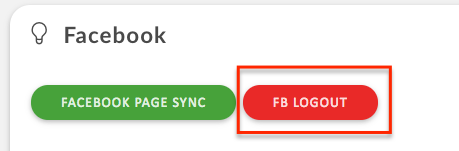
Next, you will need to disconnect SegMate from your Facebook™ account (don't worry, you will not lose any data currently stored in SegMate). In your Facebook account navigate to "Settings".
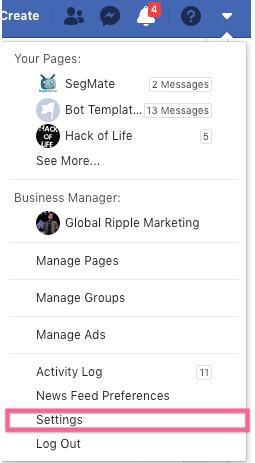
2. Next, navigate to "Business Integrations" in the left navigation area.
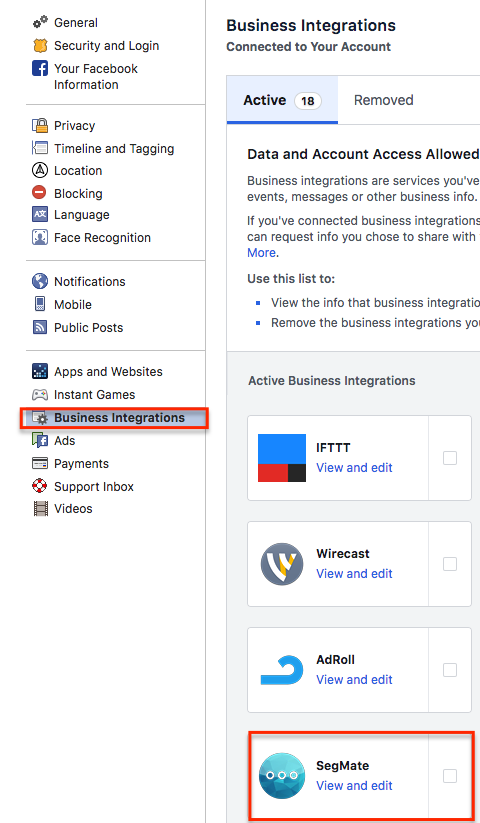
3. Locate the SegMate app and check the box and click the "Remove" button.

4. Once removed, log into SegMate, Navigate to Settings->FanPages. Next, click the "FB Login" button.
5. When the modal appears prompting you to grant permissions, first click the "Continue As <your name>" button. Next, click the "Choose What You Allow" link (as shown below) and you will be presented with a modal from Facebook that looks similar to the image below. Select which Fan Pages you are granting permissions for. The Pages you select in the modal will be the Pages allowed to sync with SegMate. Note: You will be given the option to "connect" each Fan Page you grant permissions for.
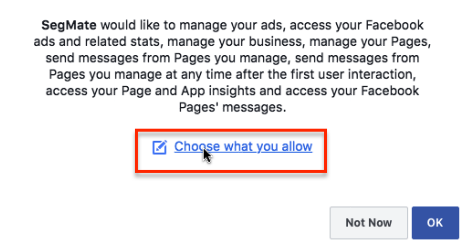
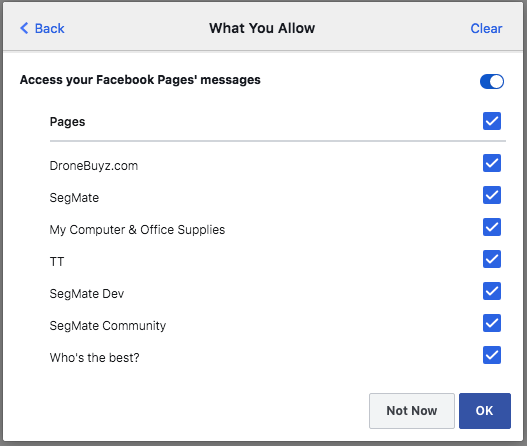
6. Click "OK". You will then be redirected back to SegMate where you click the "Facebook Page Sync" button to sync your Fan Pages.
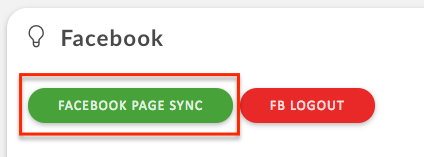
Once the pages are synced, be sure to choose the Fanpage you would like to work with from the dropdown menu in the header.



