In this video, you'll learn how to set up the SegMate/PayKickStart Integration. PayKickStart did a fully Native integration with 3 of our Subscriber Tools. Checkboxes, Send To Messenger buttons, and Customer ChatWidget. Each of these can be deployed within the PK checkout system.
Step 1: Go to https://app.paykickstart.com/ and log in. Click the Configure on the left menu and go to Integrations. Under the Misc, click Add Integration.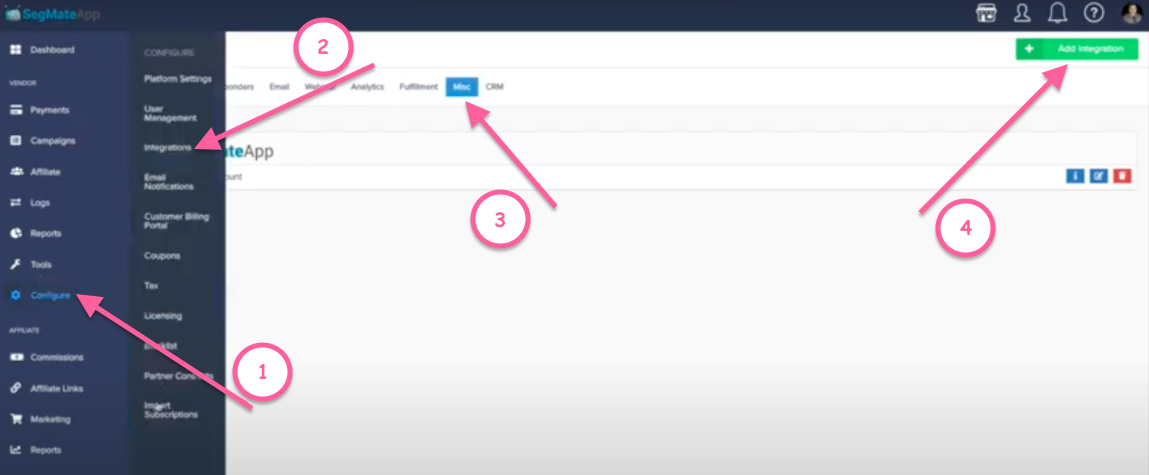
Step 2: Choose SegMate as the Services available.
Step 3: Add the account name.
Note: You can add more than 1 SegMate account.
Step 4: Use your SegMate User Name and Password and it will automatically log you into the system.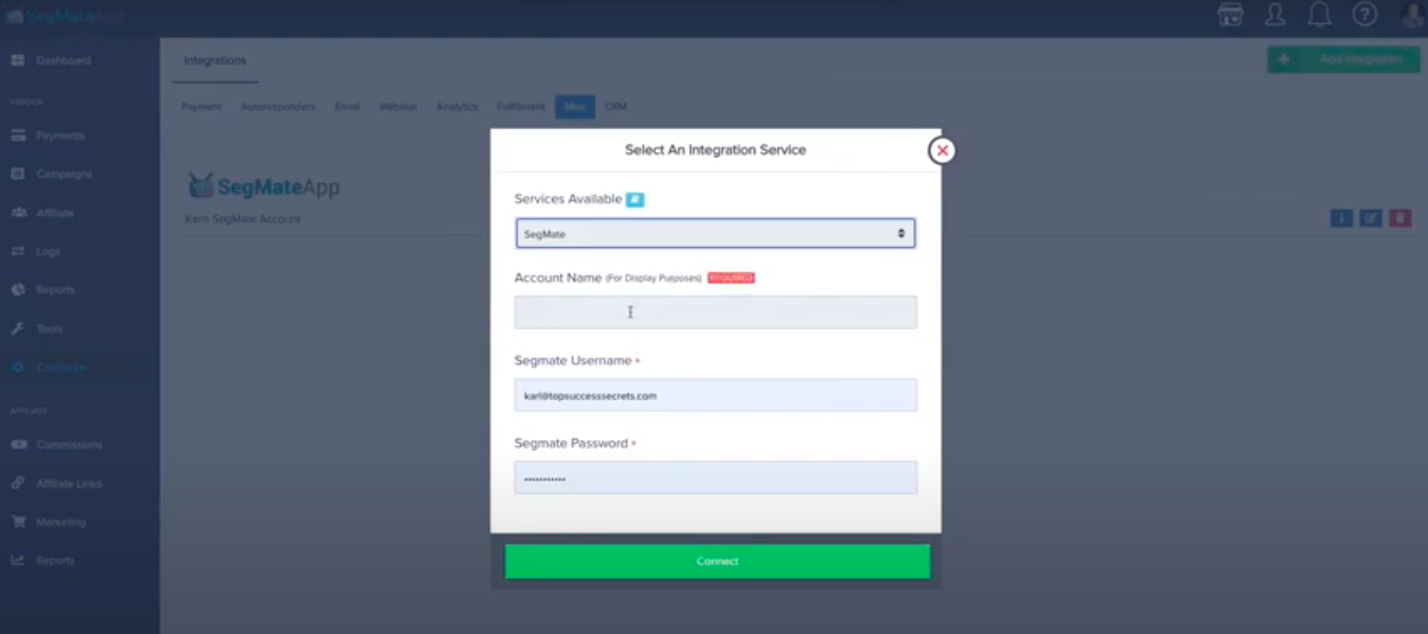
Note: Once in a while, please check the status. It must show "Integration is correct". Please make sure that your Bot is Pre-Built and they are integrated with our tools. They have to work with Checkboxes, Send to Messenger Button, and Customer Chat Widget. You're gonna make a Bot and connect it to the subscriber tools. And once you are done:
Step 5: Go to Campaigns. You'll see that you have 2 options. The Product and the Funnels.
Note: Your product is where you going to do the editing and you can also clone what you did so it will save you some time. While your Funnel is where you're gonna do the editing for each of your products.
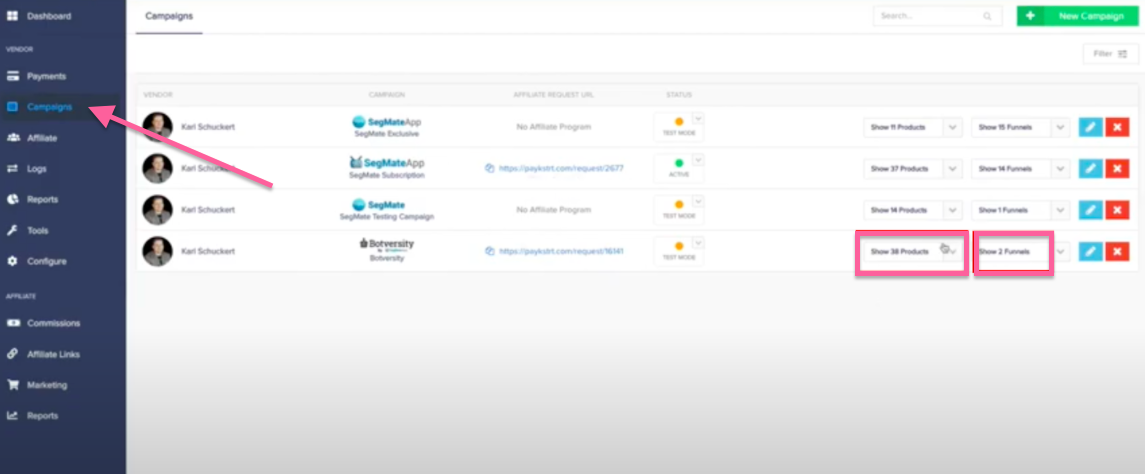
Step 6: You can manage your product by clicking the Manage button.
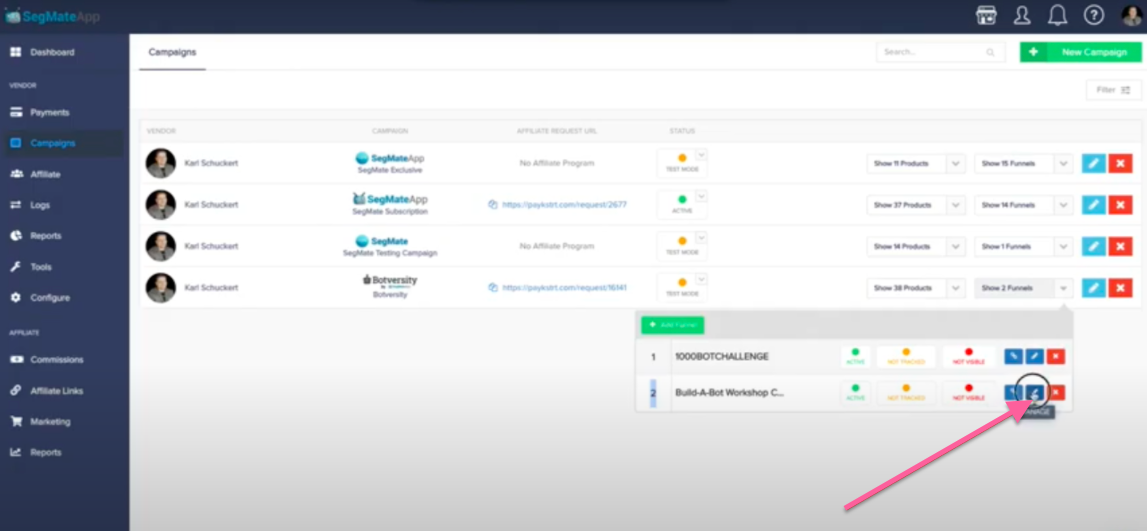
Step 7: You can choose different products by clicking the dropdown arrow below. Then click the checkout options.
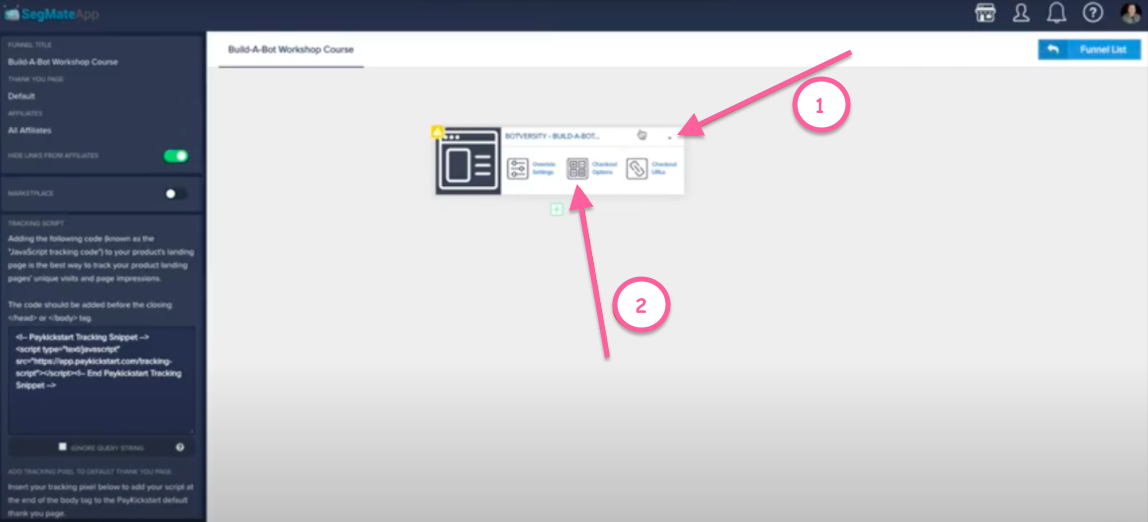
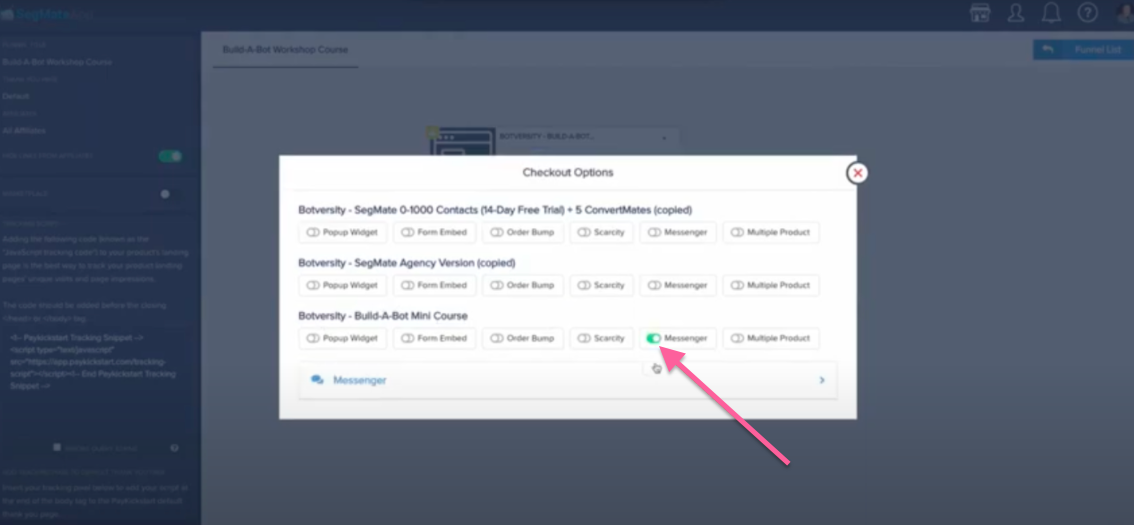
Step 8: Click the dropdown arrow in Messenger. Under integration, choose your SegMate Account. Pick your Fan Page, then select the Checkbox under the Type. Choose your Bot under the Instance. (It is the Bot that you build that is connected to the Checkbox.)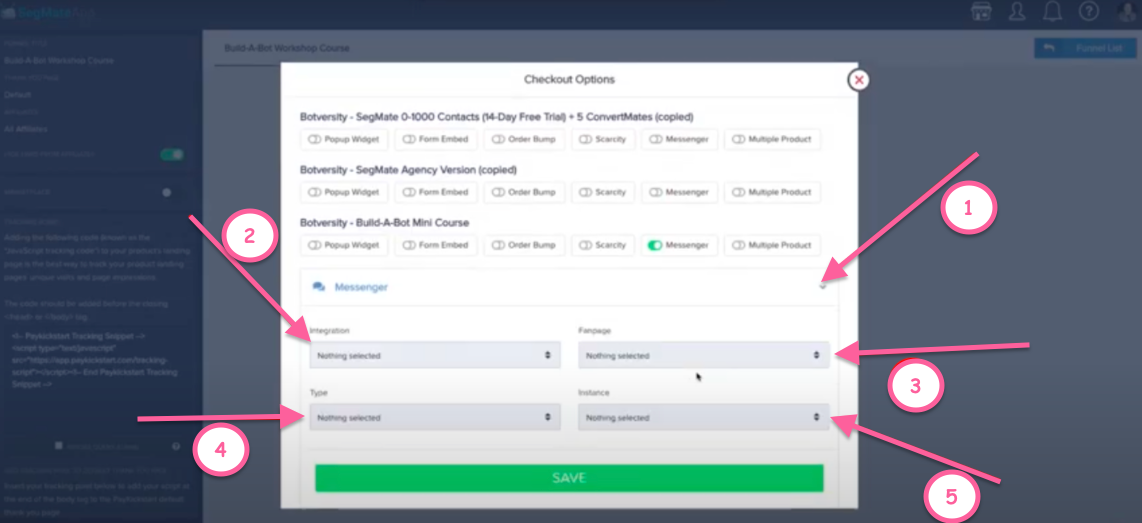
Step 9: Make sure that the CTA/Text is enabled. You can also add some text and you can add that text on either the Above or Below Checkbox. You can also change the position. Then click Save.
Note: Floating position will revert back to Optin Form once the messenger touches the form to avoid overlapping. You can also add and remove tags. Tags will be added once the user interacts and becomes a subscriber.
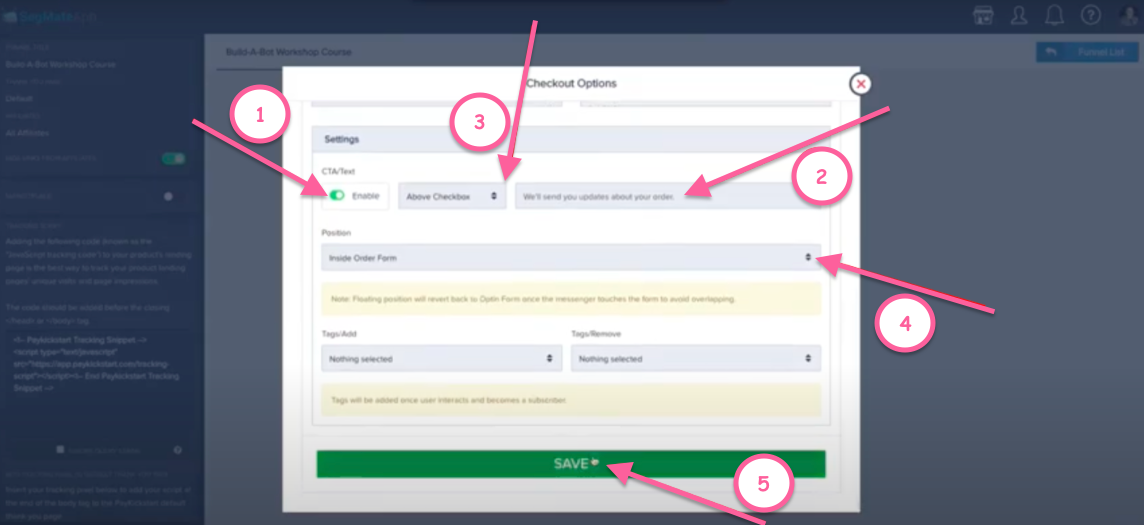
Step 10: Click the Checkout URL, click Copy and paste it to another tab to test it.
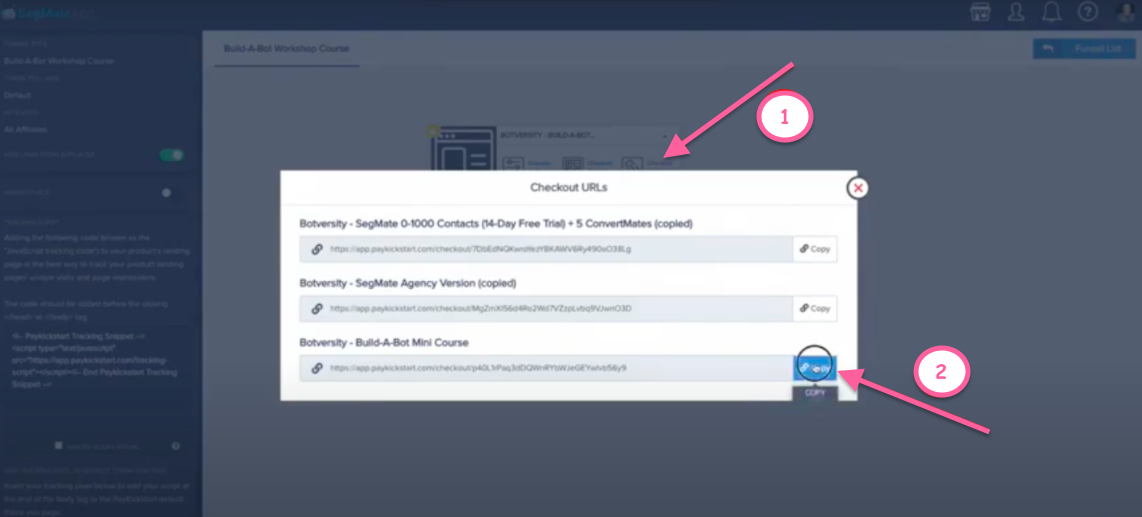
And when you click the Complete Purchase button, it will gonna send out a Bot.
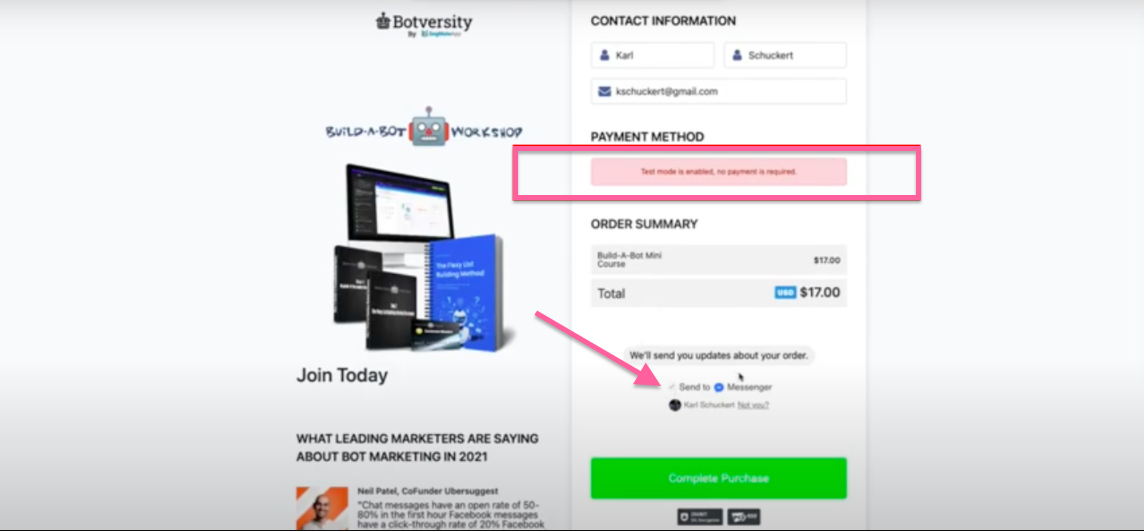
Set up your trial for PayKickStart --->> CLICK HERE


