Learn how to connect Ontraport to your SegMate account.
Step 1: Log in to your SegMate account. Hover your mouse cursor over Settings in the bottom left corner and select Integrations. Add New Integration.
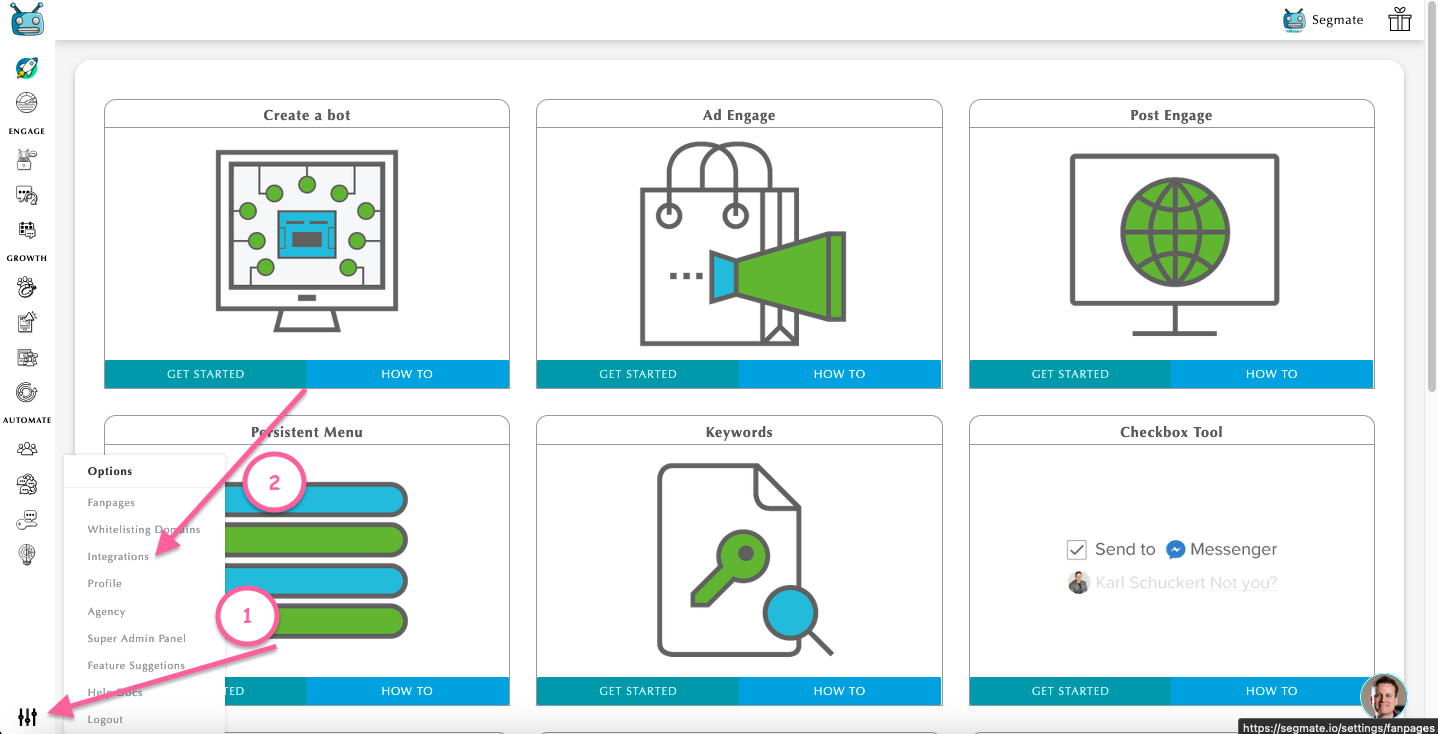
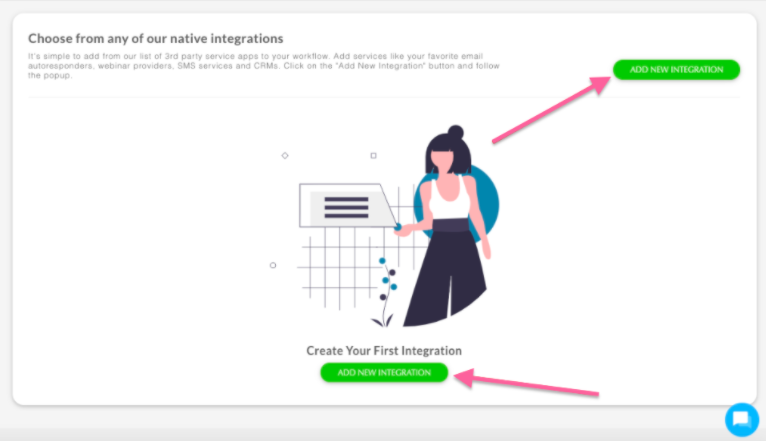
Step 2: Add Nickname > Select a Service > Add API ID and API KEY. Then click Save Changes.
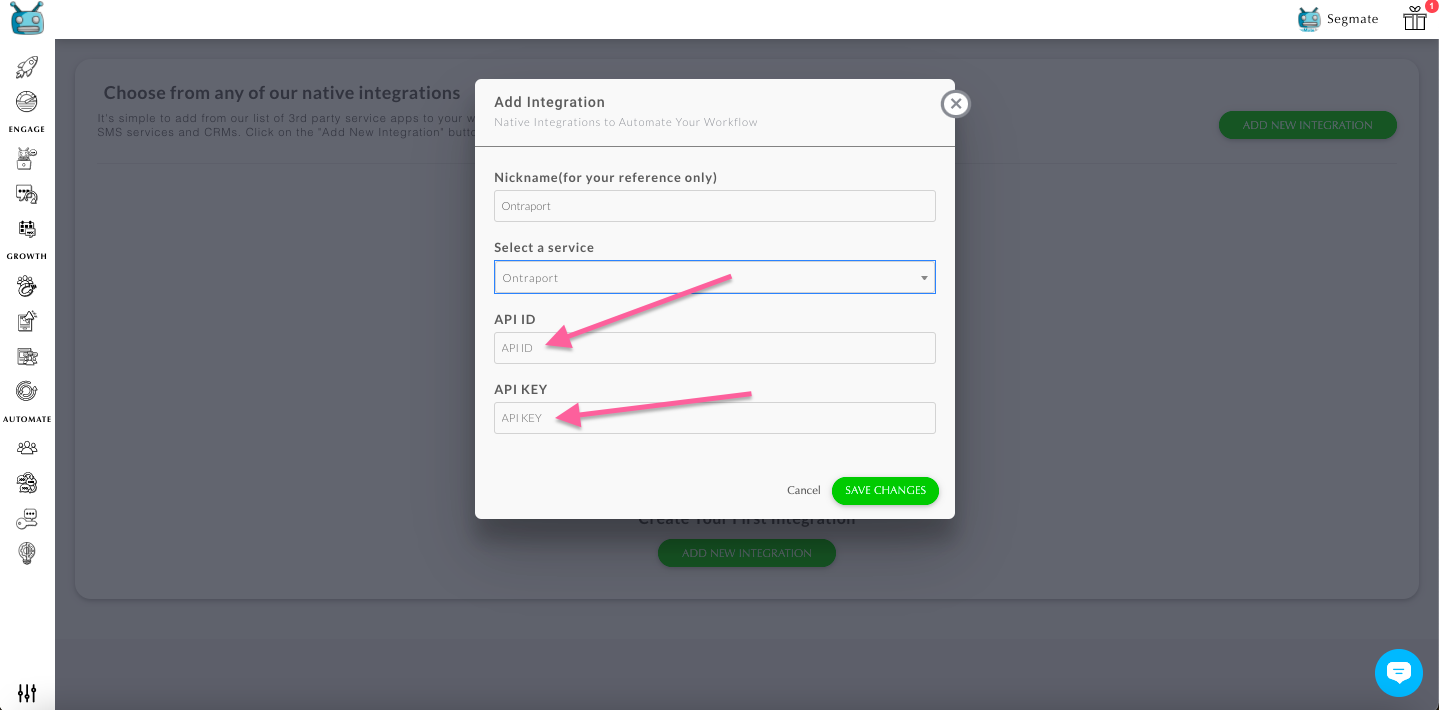
Note: You need to log in to your Ontraport account in order to get your API ID and API KEY.
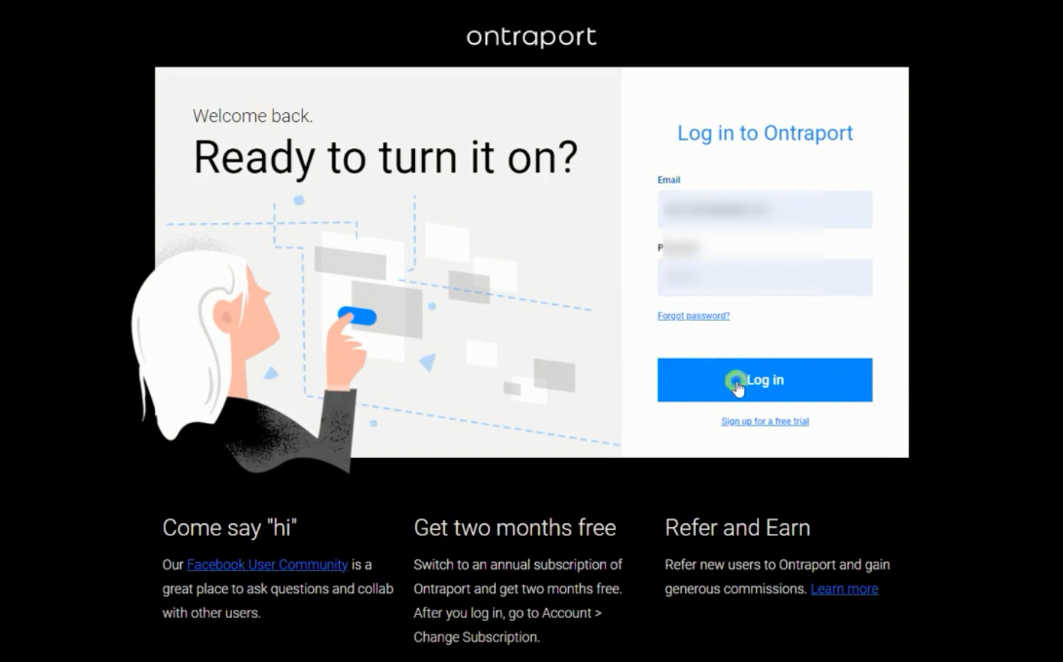
Step 1: Once you are logged in, go to the top right.
Step 2: Click Administration.
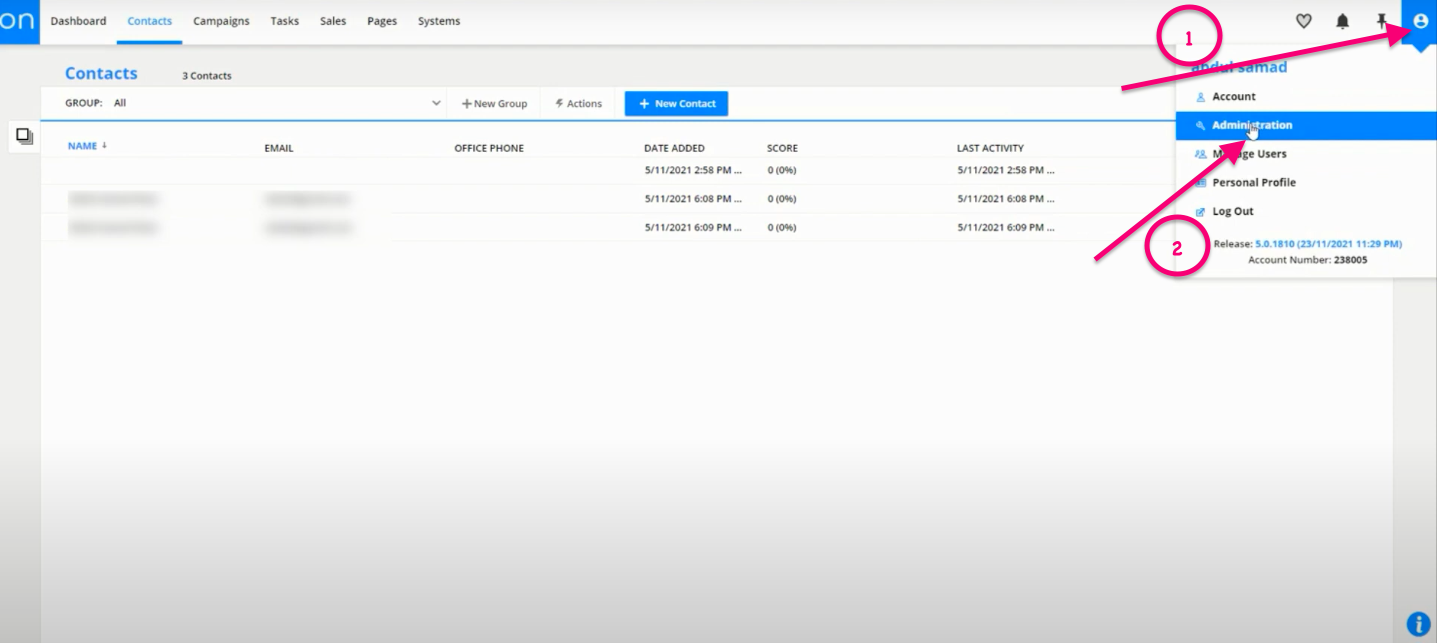
Step 3: Click Integrations
Step 4: Select Ontraport API Instructions and Key Manager.
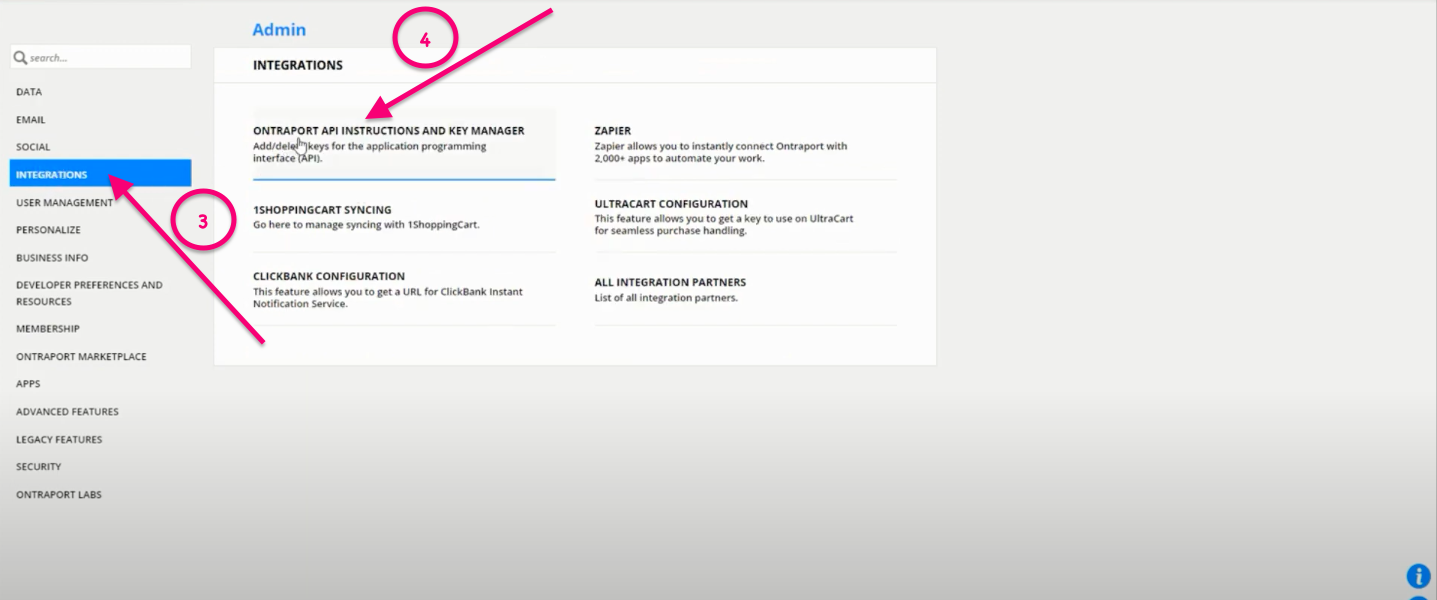
Step 5: Click New API Key.
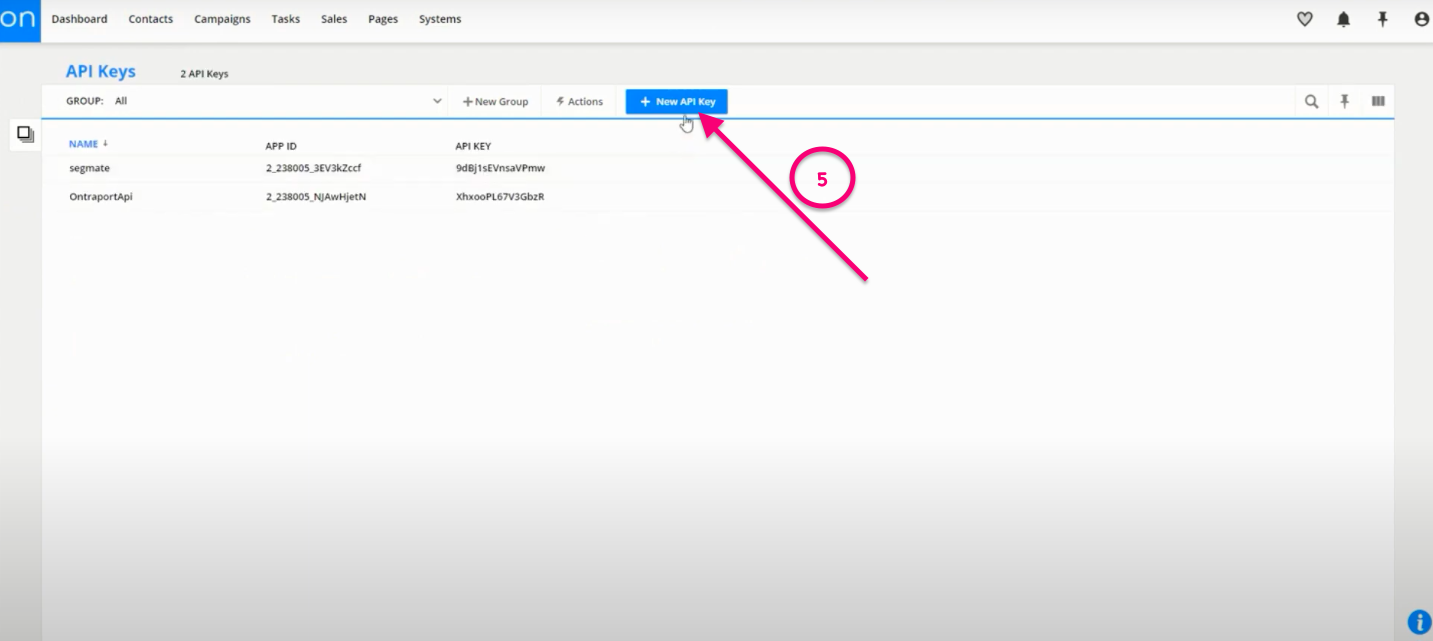
Step 6: Enter a name.
Step 7: Enter Contact Owner.
Step 8: Put a check mark in the Add Contacts.
Step 9: Put a check mark in Create Key.
Step 10: Click Save.
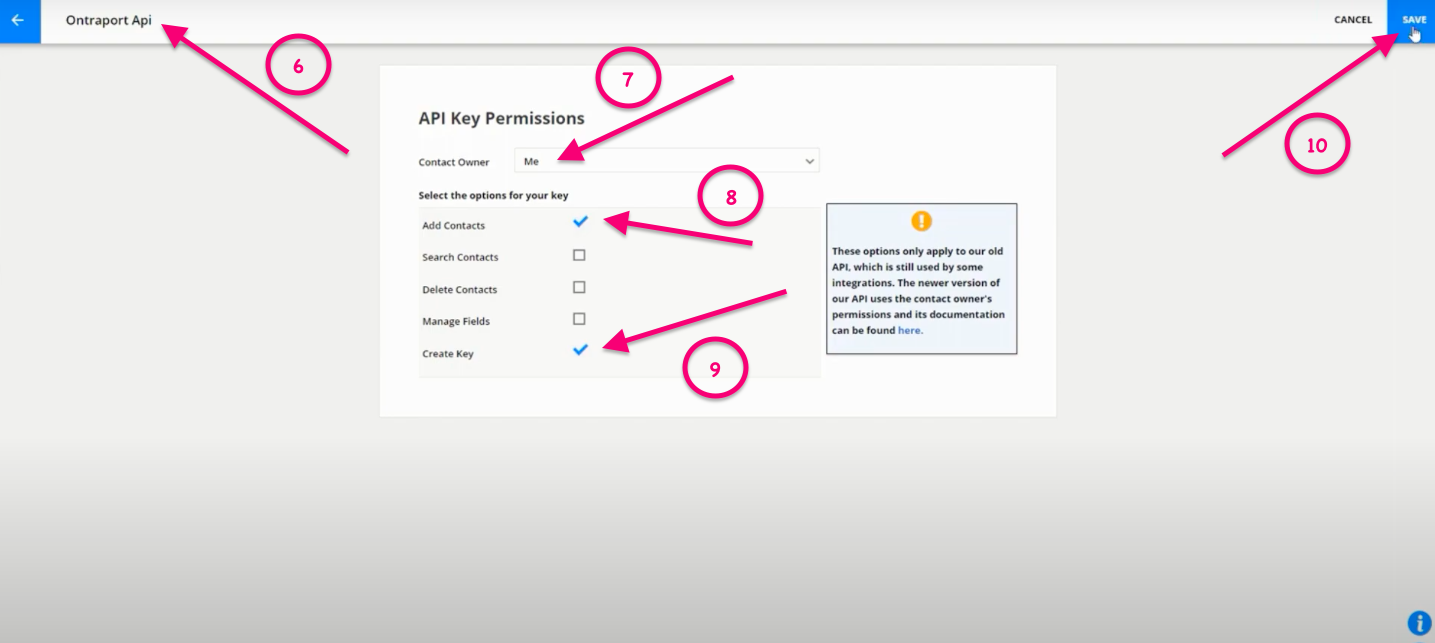
Step 11-12: Copy your API ID and API Key and paste them into the appropriate fields in SegMate.
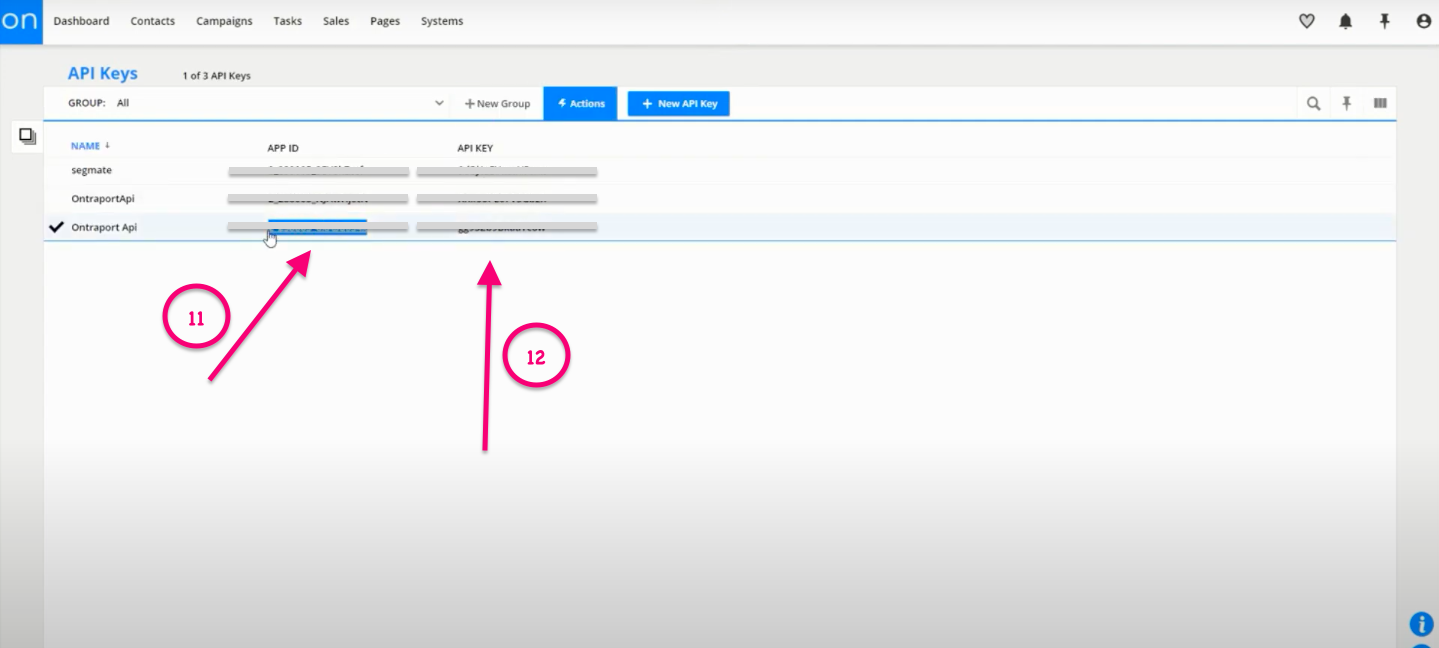
To learn more about the General 3rd party Integration Settings for SegMate, please click HERE.


