In the video below we review how to connect your Facebook Account & Fan Pages. We also review your Profile setup and an overview of the Chat Engage Bot Builder.
Important Update
1-19-19
When connecting your Facebook account to SegMate for the first time, you will be prompted to give SegMate permission to access your account. In the video below the following steps are not included in the video, but are important.
1. After logging into SegMate, Navigate to Settings->FanPages view. Next, click the "FB Login" button.
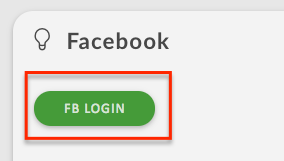
2. When the modal appears prompting you to grant permissions, first click the "Continue As <your name>" button. Next, click the "Choose What You Allow" link (as shown below) and you will be presented with a modal from Facebook that looks similar to the image below. Select which Fan Pages you are granting permissions for. The Pages you select in the modal will be the Pages that you sync into SegMate.
Note: You will be given the option to "connect" each Fan Page you grant permissions for.
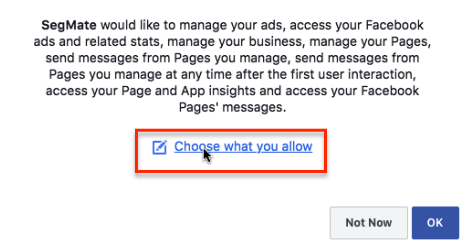
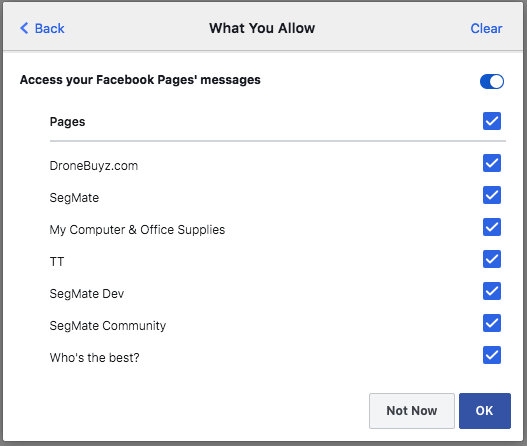
3. Click "OK". You will then be redirected back to SegMate where you will "Sync" your Fan Pages. Please watch the video below for those details.
Other Important Settings
By default, all Bot messages and responses go into your Facebook Messenger's "Done" Folder.
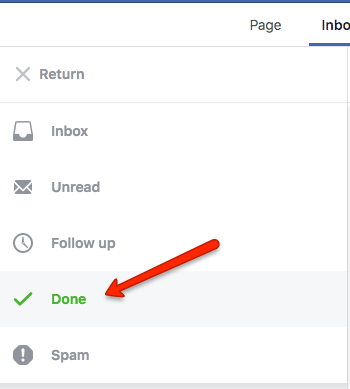
When a visitor is interacting with one of your Bots, it makes sense not to clutter up your inbox with messages that can be answered or responded to by your Bots. However, what happens when a visitor manually replies? Well... it stays in the "Done" folder.
To prevent this, SegMate offers a method to move any Bot initiated message into your "Inbox" folder if a visitor sends you a manual message.
For each of the Fan pages you have connected to SegMate, simply set the following settings as shown in the image below.
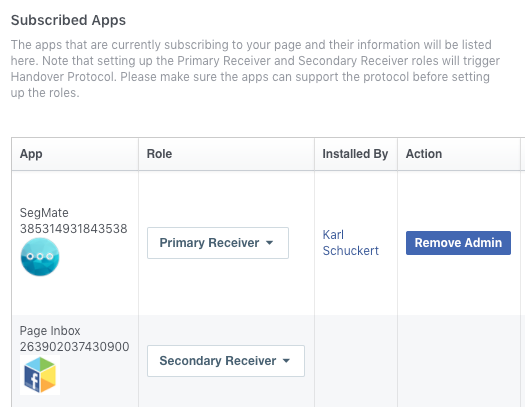
You will find these settings by navigating to your Fan pages Settings -> Messenger Platform shown in the image below.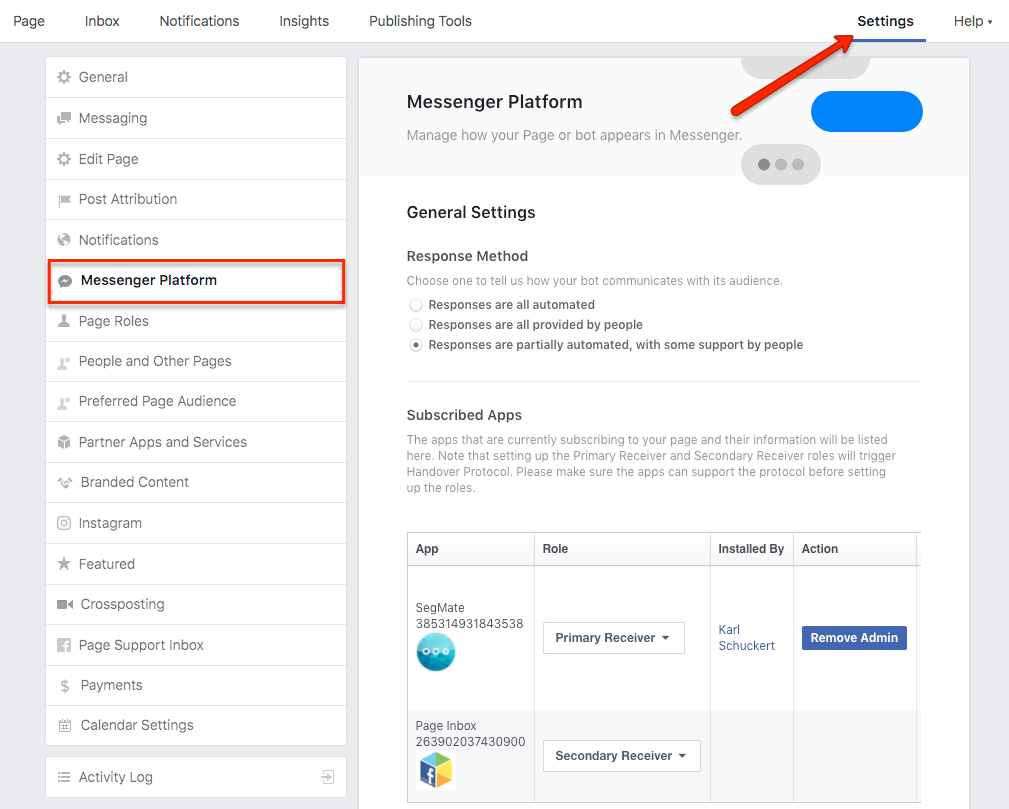
You will only need to set this one time, but remember to set them for EACH Fan page you have connected to SegMate. This is not a requirement, but you may miss important messages from your visitors who want to speak to a human!
If you would like to learn more about our Bot Master Class, click the button below.
Messaging Types
As mentioned in the video above, please watch the following video regarding Facebook™ Messaging Policy & Message Types.
Messaging Types Overview
Promotional MessagesPromotional Messages can contain promotional content, but can only be sent to subscribers who were active in the past 24 hours or initiate a conversation with you. After the end of the 24-hour window, you may send 1 follow up message to these subscribers.
Update Messages (Non-Promotional)Update Messages give you the ability to send messages to a person outside of the normally allowed 24-hour window for a limited number of purposes. Using tags to send promotional content (ex: daily deals, coupons, and discounts, or sale announcements) is against the policy.
The Update Messages (Non-Promotional) are best suited for Cast Engage broadcasts and Sequences (Evergreen & Reminder) if you do not have Subscription Messaging Permissions for your Fan page.
SegMate provides you a list of additional "Message Tags" you can attach to an Update Messages (Non-Promotional) to define the type of message you are sending. See below for an explanation of each message tag.
- Community Alert - Notify the message recipient of emergency or utility alerts, or issue a safety check in your community.
- Event Reminder - Send the message recipient reminders of a scheduled event which a person is going to attend.
- Pairing Update - Notify the message recipient that a pairing has been identified based on a prior request. ie. Match identified in a dating app, Parking spot available.
- Application Update - Notify the message recipient of an update on the status of their application.
- Account Update - Notify the message recipient of a change to their account settings.
- Payment Update - Notify the message recipient of a payment update for an existing transaction.
- Personal Finance Update - Confirm a message recipient's financial activity.
- Shipping Update - Notify the message recipient of a change in shipping status for a product that has already been purchased.
- Reservation Update - Notify the message recipient of updates to an existing reservation.
- Support Ticket Resolution - Notify the message recipient of an update to a customer service issue that was initiated in a Messenger conversation.
- Appointment Update - Notify the message recipient of a change to an existing appointment.
- Game Event - Notify the message recipient of a change in in-game user progression, global events, or a live sporting event.
- Transportation Update - Notify the message recipient of updates to an existing transportation reservation.
- Ticket Update - Send the message recipient updates or reminders for an event for which a person already has a ticket.
- Feature Functionality Update - Notify the message recipient of new features or functionality that become available in your bot.
Subscription MessagesSubscription Messages can't contain promotional content but can be sent at any time regardless of time passed since last user activity. Sending promotional content (ex: daily deals, coupons, and discounts, or sale announcements) is against Messenger Platform policy.
Eligible Use Cases for Subscription Messaging
- News: Integrations whose primary purpose is to inform people about recent or important events, or provide information in categories such as sports, finance, business, real estate, weather, traffic, politics, government, non-profit organizations, religion, celebrities, and entertainment.
- Productivity: Integrations whose primary purpose is to enable people to manage their personal productivity with tasks, such as managing calendar events, receiving reminders, and paying bills.
- Personal trackers: Integrations that enable people to receive and monitor information about themselves in categories such as fitness, health, wellness, and finance.
You will be able to continue to use Subscription Messaging until April 30th, 2019. After that date, you will need to apply for subscription messaging permission for EACH Fan page you wish to send Subscription Messages.
How do I apply to send subscription messages?
Page admins may access the subscription messaging request form by doing the following:
- Go to Page Settings > Messenger Platform
- Under 'Subscription Messaging' in the 'Advanced Messaging Settings' section, click the 'Request' button.
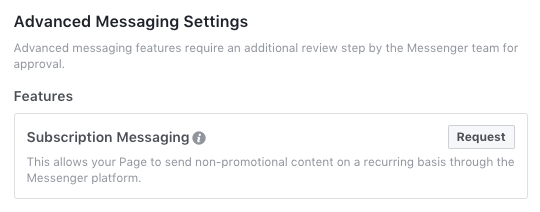
In the form, the Page admin will be asked to provide the following:
- A sample message and a brief description of how the bot will use subscription messaging.
- A short screencast that shows how people will start a conversation with the bot and examples of subscription messages that the bot will send.
- Which of the three eligible subscription messaging use cases applies to the bot. See below for eligible use cases.
- A confirmation that the bot will only send non-promotional content, and will abide by all Facebook Platform policies and community standards.


